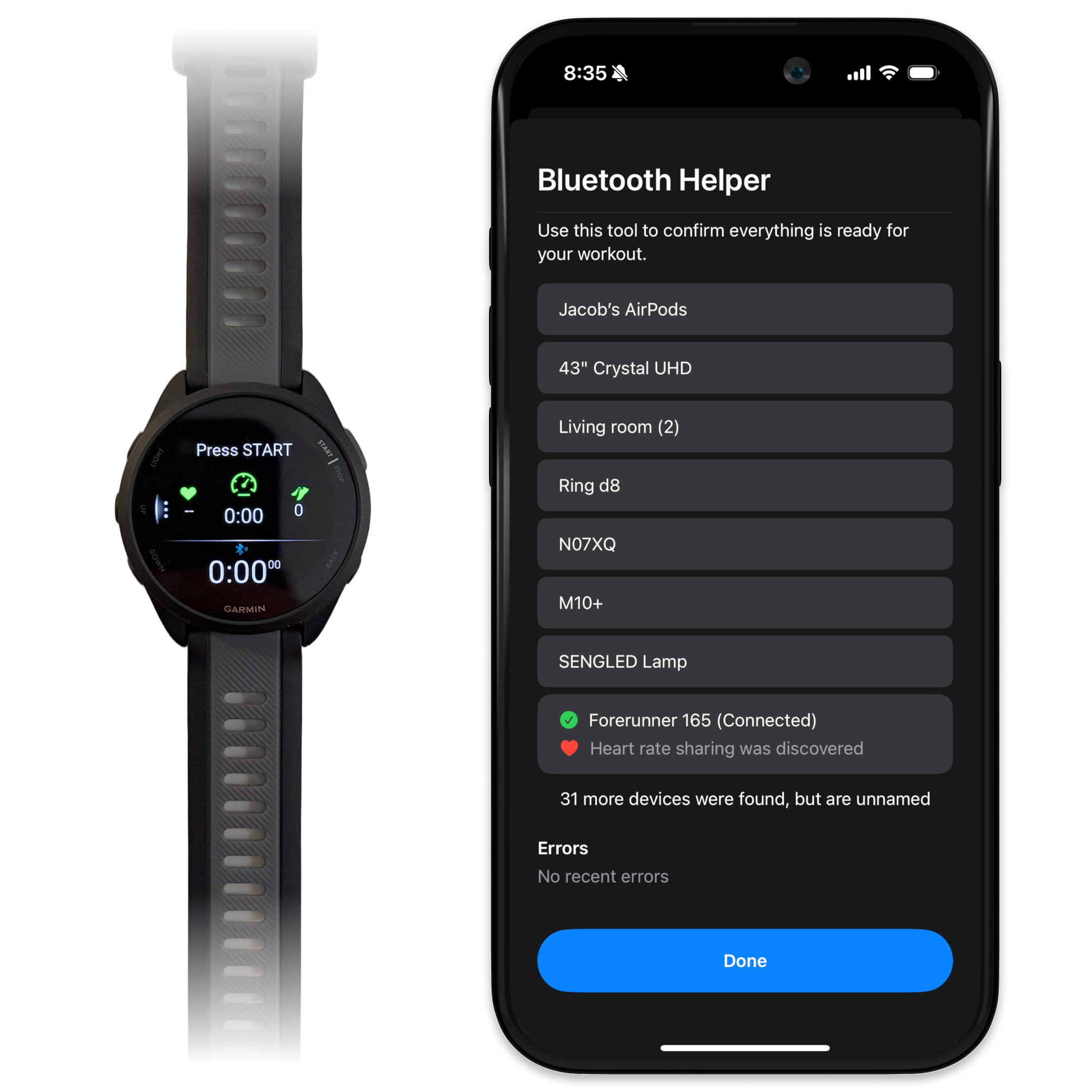Bluetooth Heart Rate Tracking: Step by Step
The Push Training app enables tracking heart rate from any Bluetooth heart rate tracker. Follow the steps below to ensure everything is set up properly. Note: Bluetooth devices do not send calorie data, but some may send distance data.
Looking for Apple Watch instructions? Visit the Apple Watch guide here.
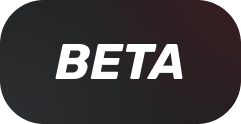
Bluetooth Heart Rate Tracking is currently in beta and may not be available on your device yet.
1. Enable Bluetooth tracking in the Push Training app
- Navigate to the Profile tab
- Tap on the "Wearables" option
- Scroll down to select "Always" under the Bluetooth section

2. Share heart rate data from your Bluetooth device
- Make sure your Bluetooth device is powered on and nearby
- Begin sharing heart rate data on your Bluetooth device
Garmin Watches
From your Garmin watch, begin a Virtual Run. This will also send distance data!
- If your watch doesn't appear in Push Training after starting a Virtual Run, you can also try explicitly broadcasting heart rate data from your watch. Here's a Garmin video showing an example of this flow.
WHOOP
In the WHOOP app, open Device Settings by tapping the device indicator in the top right corner or clicking More in the navbar. Then, toggle on HR Broadcast to start broadcasting.
Fitbit
Fitbit does not support sharing heart rate data via Bluetooth.
3. Connect to your device
- Start any workout
- You should see a prompt to connect to a device for the workout sessions
- Scroll through the options until you see your device
- Tap on your device to connect
- A green checkmark confirms the phone app has successfully connected to the Bluetooth device.
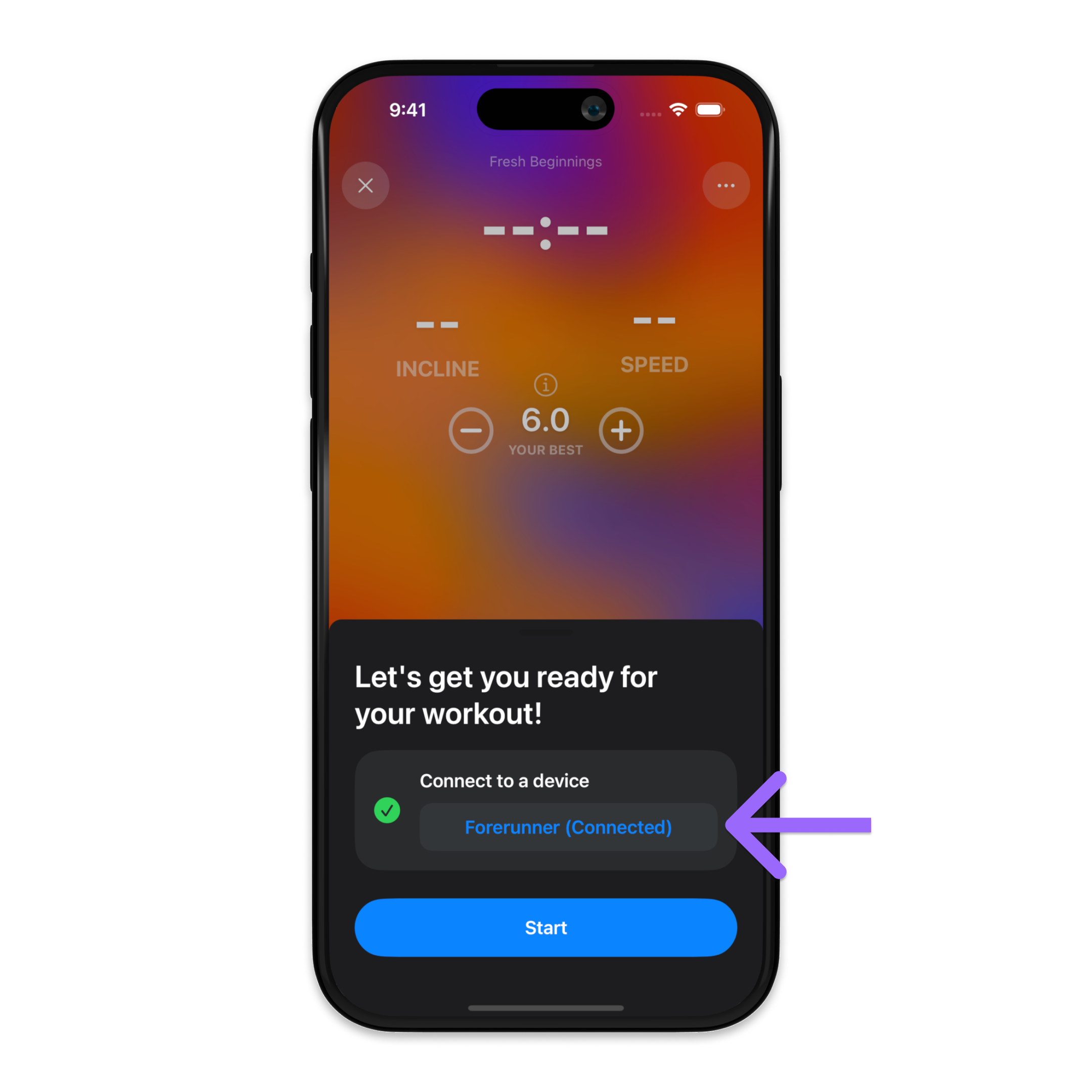
If you don't see your device listed, ensure your device's Bluetooth is turned on, steps 1 and 2 are complete, and that your Bluetooth device is nearby. Any Bluetooth device with a Heart Rate Service enabled will appear.
6. Enjoy the heart rate tracking!
Heart rate data will begin flowing and will appear during the workout. Calorie data is not sent by Bluetooth devices, but some devices may send distance data.
Please let us know if you run into any problems or have any other questions. hello@pushtrainingapp.com
Now, let's push!
Troubleshoot with the Bluetooth Helper
Trouble connecting your heart rate device? Let’s walk through it together.
Step 1: Open the Bluetooth Helper
From the Wearables screen, tap the Bluetooth Helper button. This tool gives you a deeper look into your Bluetooth device connections.
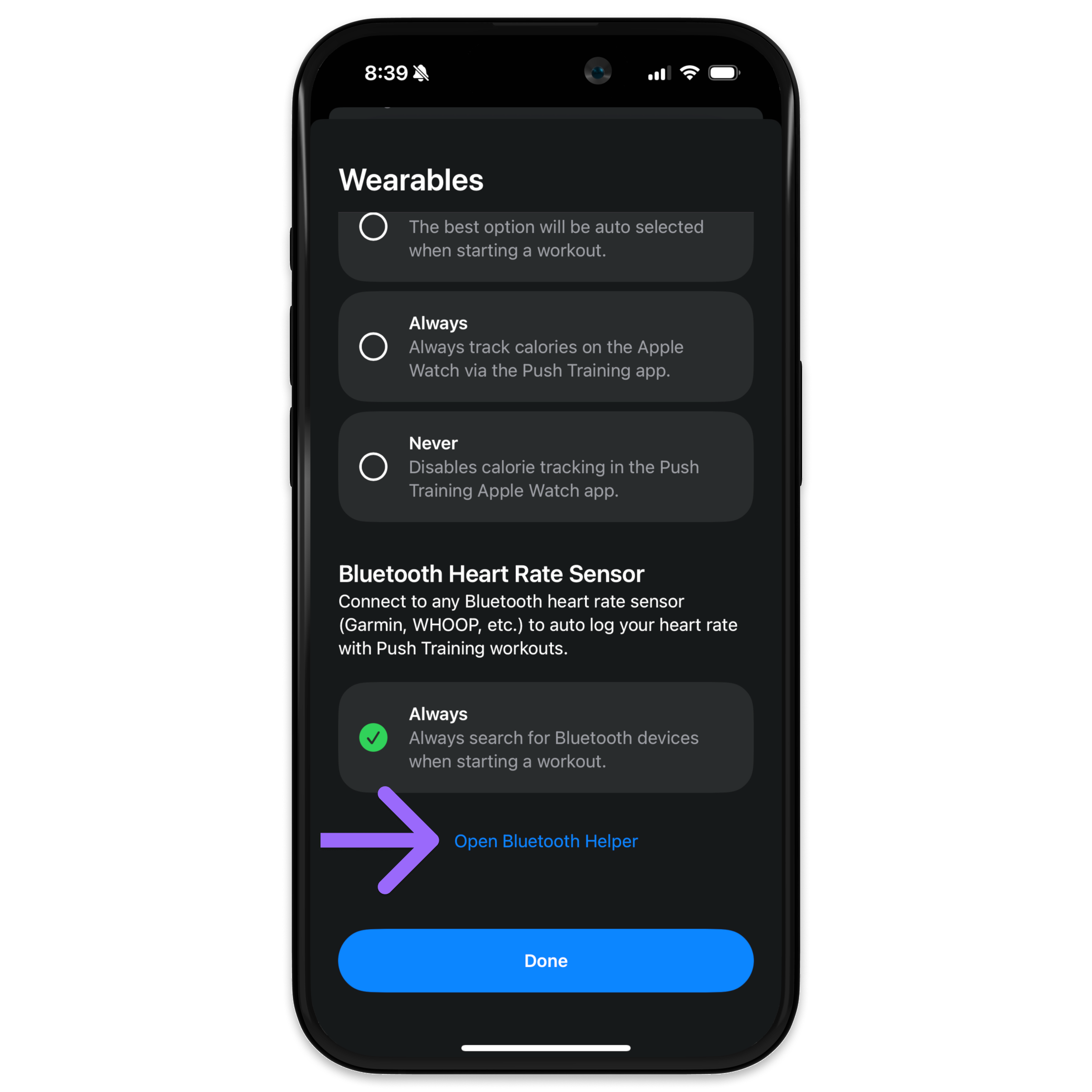
Step 2: Check for Access and Power
At the top, look for green check marks next to access and status.
✔️ Access means the app has Bluetooth permissions
✔️ Power means your device's Bluetooth is turned on
These must both be green before continuing.

Step 3: Start a Scan
Tap Start Scan to begin searching for nearby devices.
Note: This scan is broader than the normal workout scan. It will show all Bluetooth devices, not just those currently broadcasting heart rate data.
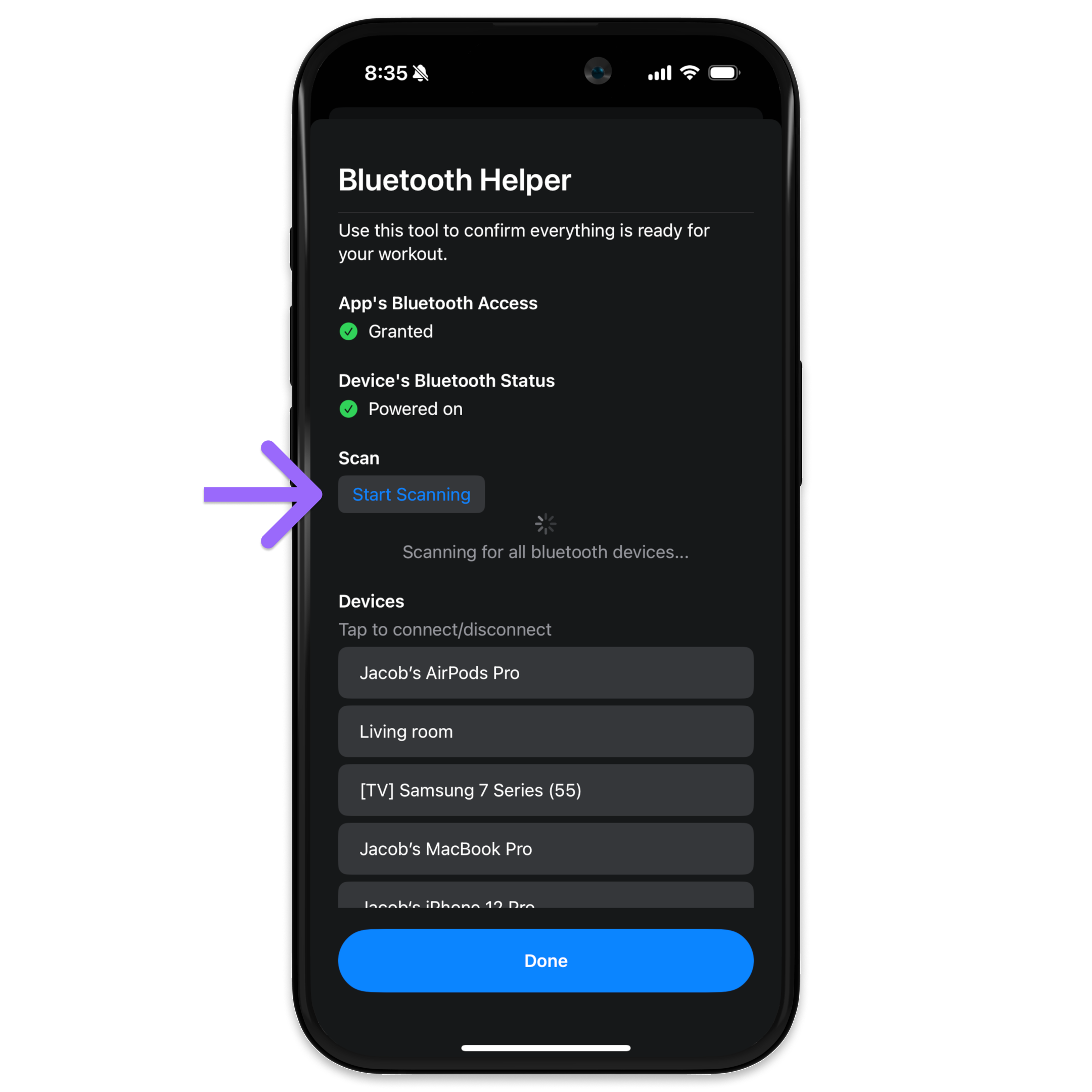
Step 4: Tap to Connect
Tap any device in the list to try connecting.
Once connected, the app will check if the device provides heart rate data.
➡️ For example, connecting to AirPods may succeed, but you’ll see they don’t provide heart rate data, which is expected.
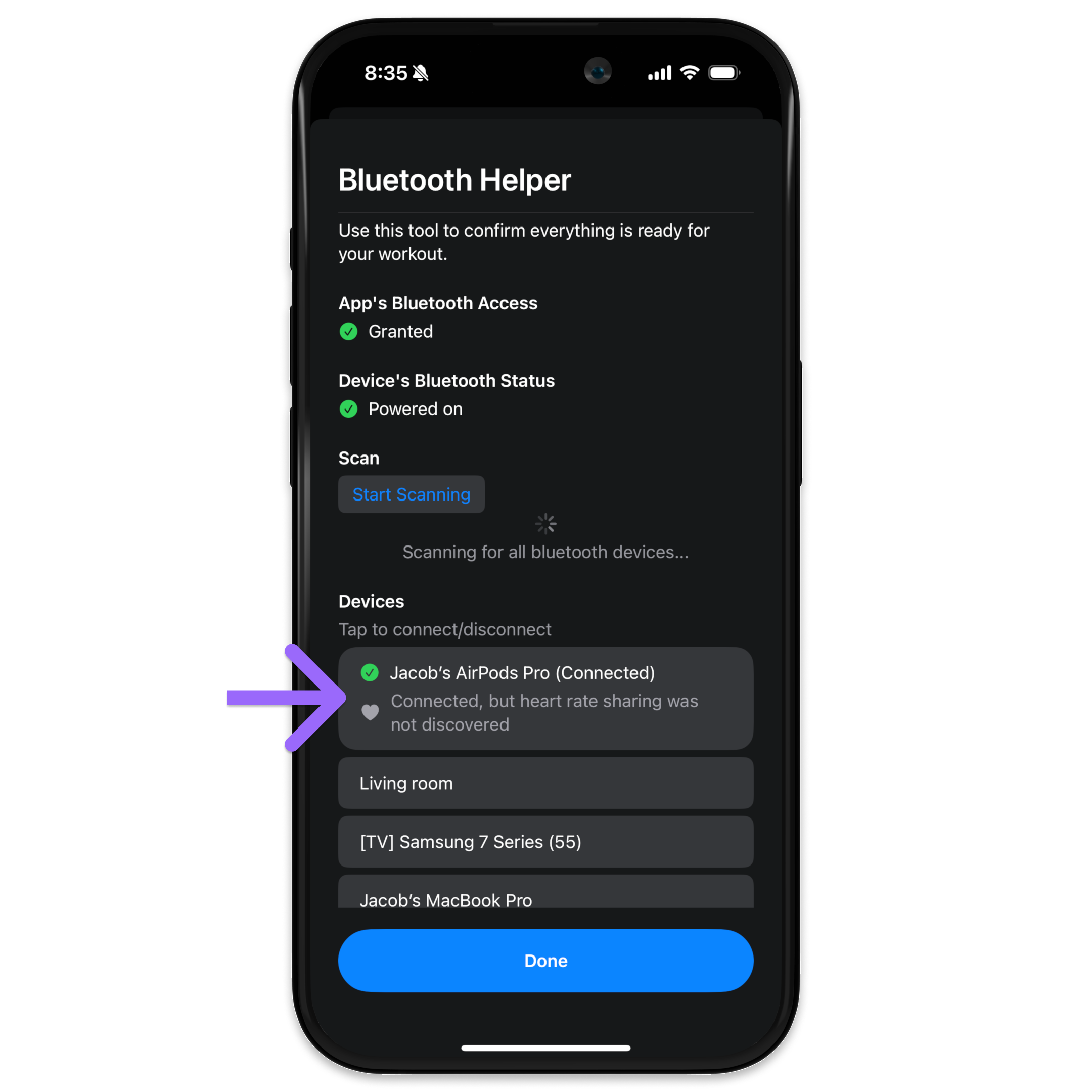
Step 5: Scroll to the End of the List
At the bottom, you might see a message like: “28 more devices were found, but are unnamed.”
To avoid confusion, the app only displays devices that broadcast a name, so you know exactly what you're connecting to.
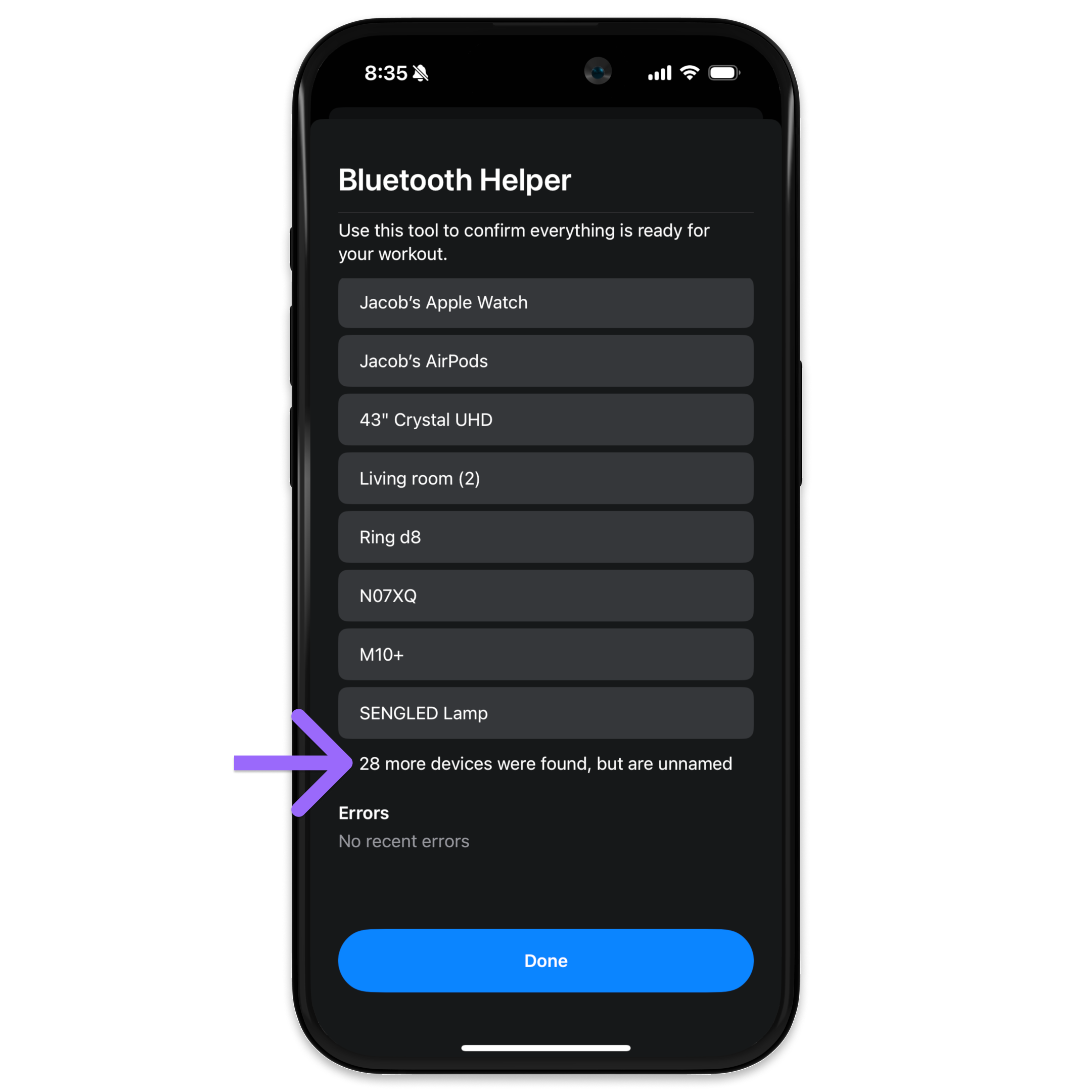
Let’s walk through a real-world scenario using a Garmin watch.
Step 6: Garmin Watch Isn’t Appearing Yet?
If you're on the home screen or menu of your Garmin watch, it might not show up in the scan. Even if it says “Connected” in your phone’s Settings app under Bluetooth, this is normal.
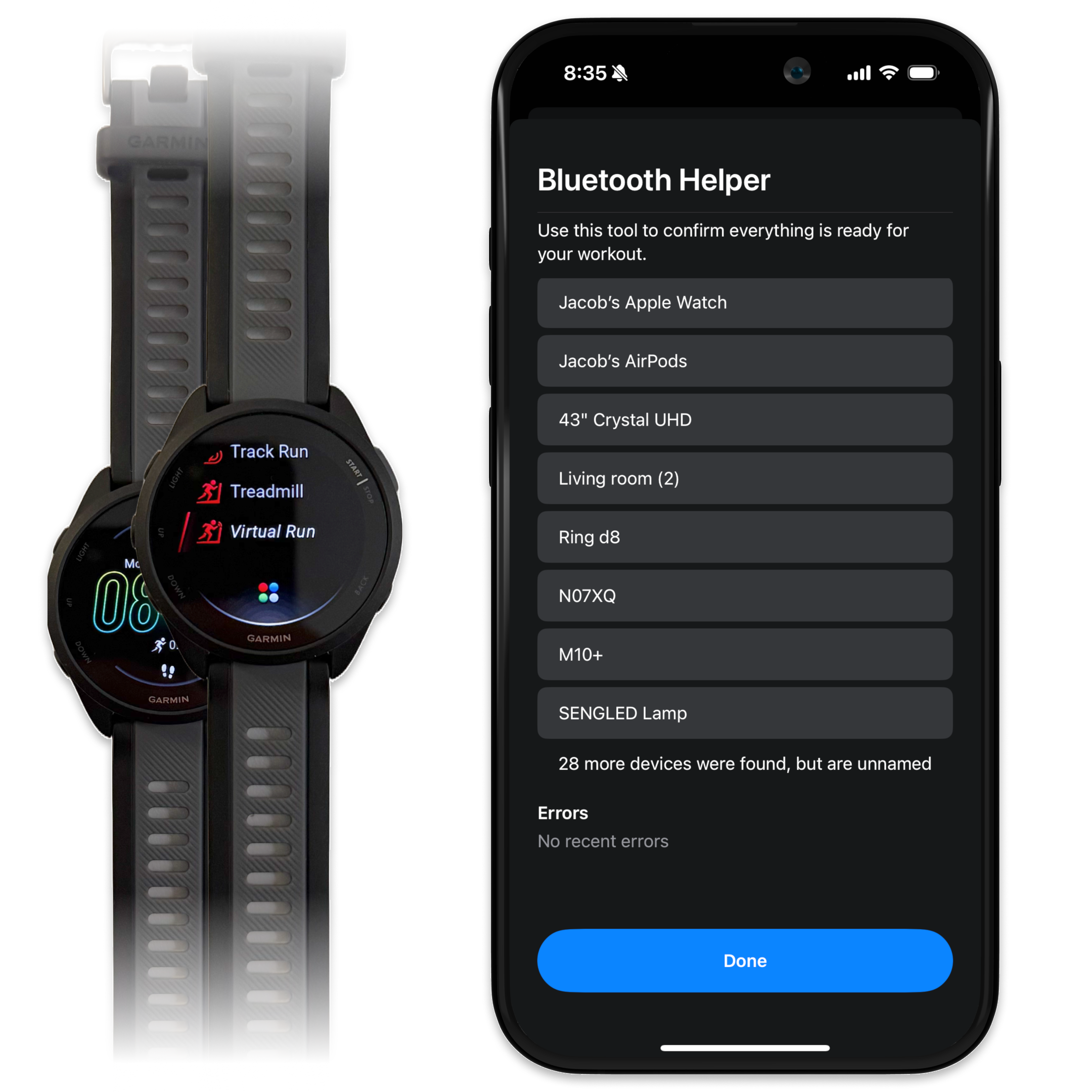
Step 7: Activate Virtual Run
On your Garmin watch, go to the activity list and tap Virtual Run.
Once that mode is active, your Garmin should appear in the app’s device list.
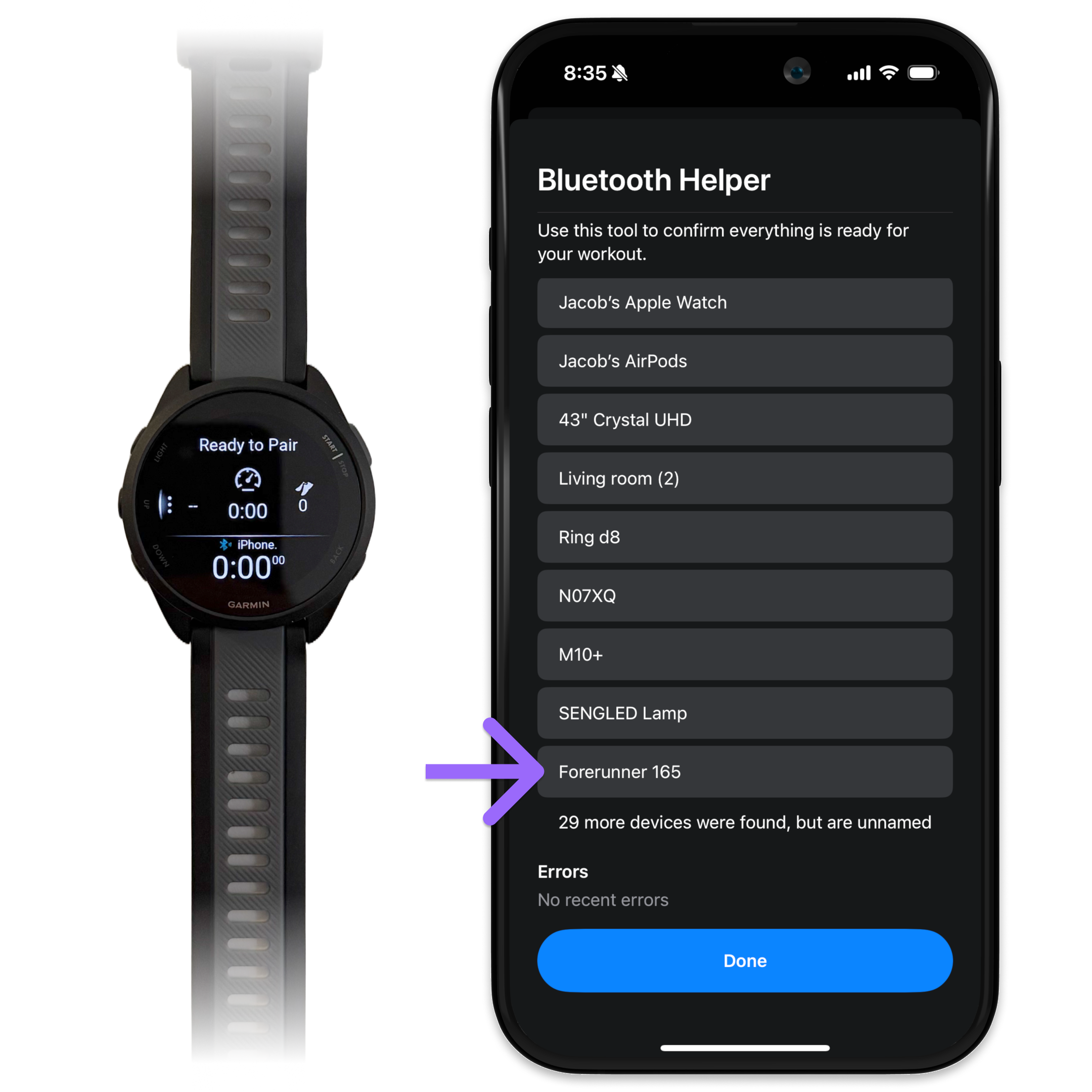
Step 8: Connect and Confirm
Tap your Garmin watch in the app.
It will connect and confirm that heart rate data was found. Success! Everything is working as expected!
You can now select your Bluetooth device when starting a workout.